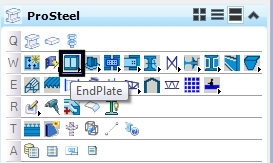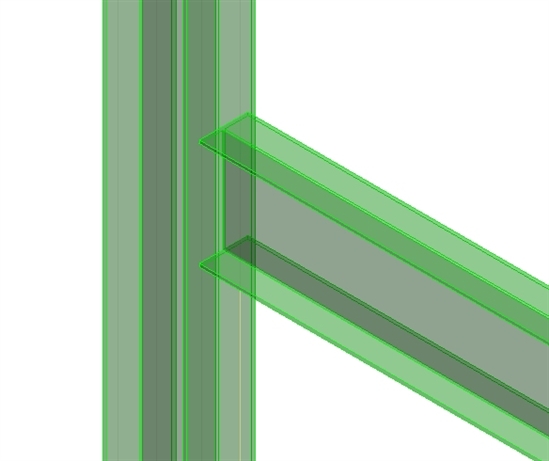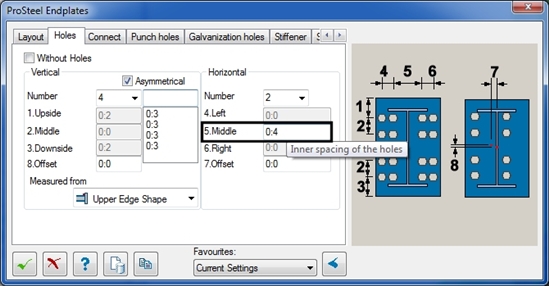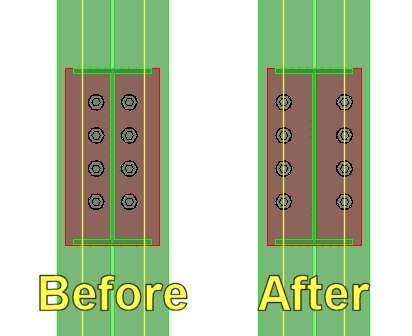The most current patch sets for the products listed below are now available to download from the "SELECT Released Products" section of SELECT Downloads webpage. Note that these patch sets must be installed after the full installation of the referenced product version (i.e., software download from "SELECT Released Products" section), and they cannot be used with any version other than that specified.
• Bentley WaterGEMS V8i - Cumulative Patch Set for build 08.11.04.50 and build 08.11.04.57, posted 8/15/13
• Bentley WaterCAD V8i - Cumulative Patch Set for build 08.11.04.50 and build 08.11.04.57, posted 8/15/13
• Bentley HAMMER V8i - Cumulative Patch Set for build 08.11.004.50 and build 08.11.04.57, posted 8/15/13
• Bentley StormCAD V8i - Cumulative Patch Set for build 08.11.03.77 and build 08.11.03.83, posted 8/15/13
• Bentley StormCAD V8i United Kingdom - Cumulative Patch Set for build 08.11.03.77 and build 08.11.03.83, posted 8/15/13
• Bentley SewerGEMS V8i - Cumulative Patch Set for build 08.11.03.77 and build 08.11.03.83, posted 8/15/13
• Bentley SewerCAD V8i - Cumulative Patch Set for build 08.11.03.77 and build 08.11.03.83, posted 8/15/13
• Bentley CivilStorm V8i - Cumulative Patch Set for build 08.11.03.77 and build 08.11.03.83, posted 8/15/13
There is a slight change to the process of downloading our patch sets. In the search screen, instead of choosing “Enhancements and Updates”, leave the Download Category as “SELECT Released Products”. Make sure the check box is checked for showing dependencies. In the search result, the patch will then show as a dependency of the main product. Note that the patch sets for WaterGEMS and SewerGEMS will be available to download from the "Enhancements and Updates" section as before.
Refer to the following wiki solution for more details: http://communities.bentley.com/products/hydraulics___hydrology/w/hydraulics_and_hydrology__wiki/how-to-download-watergems-watercad-hammer-sewergems-sewercad-civilstorm-stormcad-pondpack-flowmaster-culvertmaster.aspx
Other items of note:
• All patch sets are cumulative; that is, they contain all available updates for the specific product and version up to the time of posting. You need only install the latest patch set to become current.
• The software product must be closed prior to installing the update.
• Patch sets are refreshed on SELECTservices Downloads on a monthly basis.
• For further assistance with software updates and patches, please contact technical support at http://www.bentley.com/serviceticketmanager.
Note that these patch sets must only be installed on a machine where you have the specific product version listed above already installed. They are not compatible with any other version. To check what version you have installed, open the product, go to Help > About. The build number will be in the lower left corner of the dialog in brackets.